Delta is one of many Roblox executors that can be used on iOS devices (iPhone/iPad). Before I explain how to install Delta on iPhone or iPad, let me tell you that it is a Roblox Mod that allows players to unlock additional features.
Before you skip reading this post and download Delta Executor on your device, let me tell you that it is a tool that allows you to run Roblox scripts.
When you successfully run Roblox scripts, you will have additional features unlocked that can be used to progress faster. Unfortunately, installing Delta on IOS devices is a bit complicated as compared to Android, Windows, and Mac.
Unlike Android versions, you need to sideload Delta, and for that, you will need an app like ESign. If you wish to use Delta on your iPhone or iPad, we have got you covered.
In our step-by-step guide, we will teach you how to install Delta Executor on iOS using the ESign app.
Without any further ado, let’s get started:
How to Install Delta Executor on iOS Using ESign App (2026)
To download and install Delta on iOS devices, follow the steps written below:
- First, you need to visit Delta’s official website – www-delta-executor.com.
- After visiting the site, click on the iOS button.
- Now, click on the Download IPA file.
- After downloading the latest Delta IPA file, download the ESign app.
- To learn the entire downloading process, visit Esign-ios.com.
- Once you have successfully downloaded the eSign IOS app, launch it.
- Once launched, tap on the Three Dots located at the top right corner of the screen.
- When you do so, a bunch of options will appear.
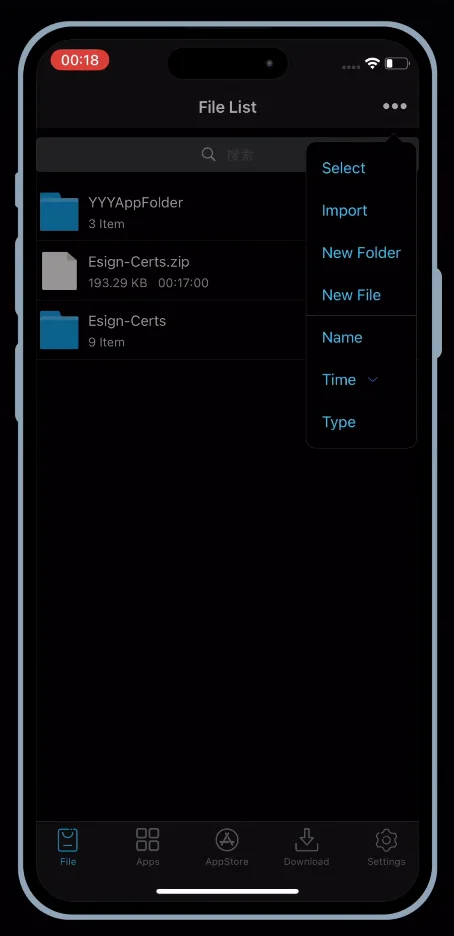
- From the drop-down options, select the Import option.
- After that, find and select the Delta IPA file.
- When you select, a pop-up will appear.
- Now, tap on the Import button.
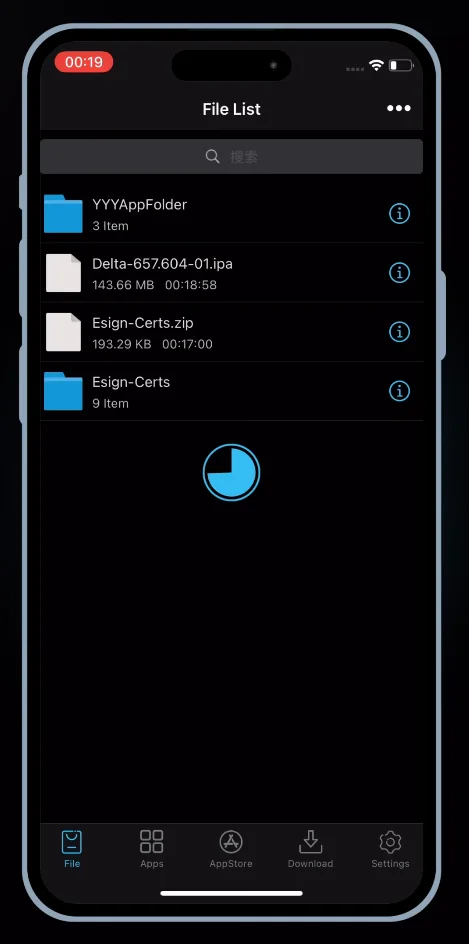
- When you tap on it, the IPA file will begin importing.
- Once you import the IPA file, tap on the Imported IPA file.

- When you import it, a bunch of options will appear on the screen as shown in the above screen.
- From those options, tap on the Signature option and then click on ‘More Settings’.
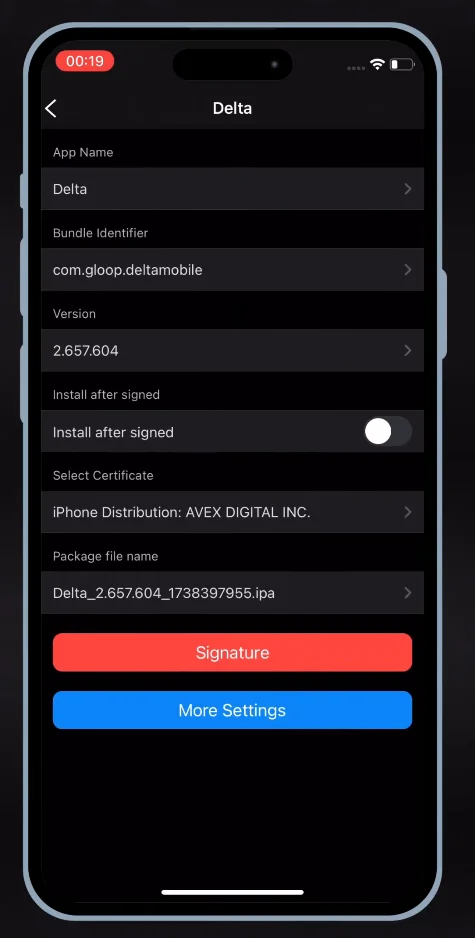
- Now, scroll down to unlock more options.
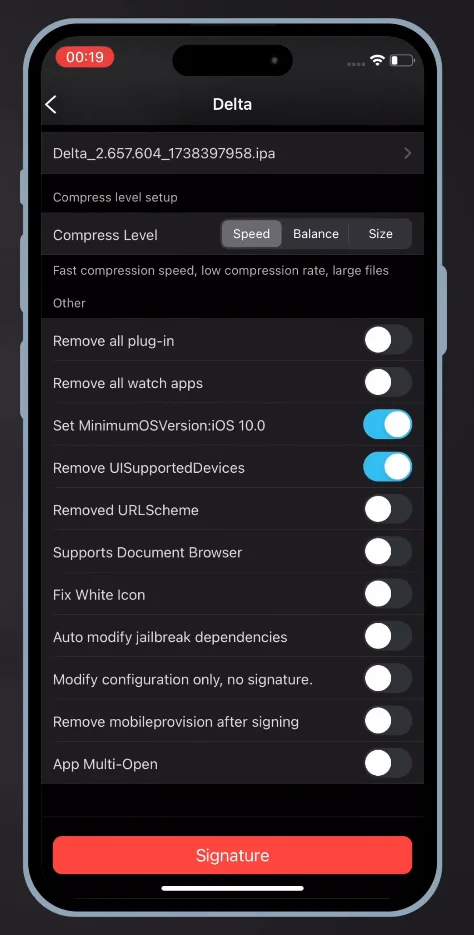
- Now, make sure you have the ‘Remove mobileprovision after signing’ option enabled.
- Once enabled, tap on the ‘Signature’ button again.
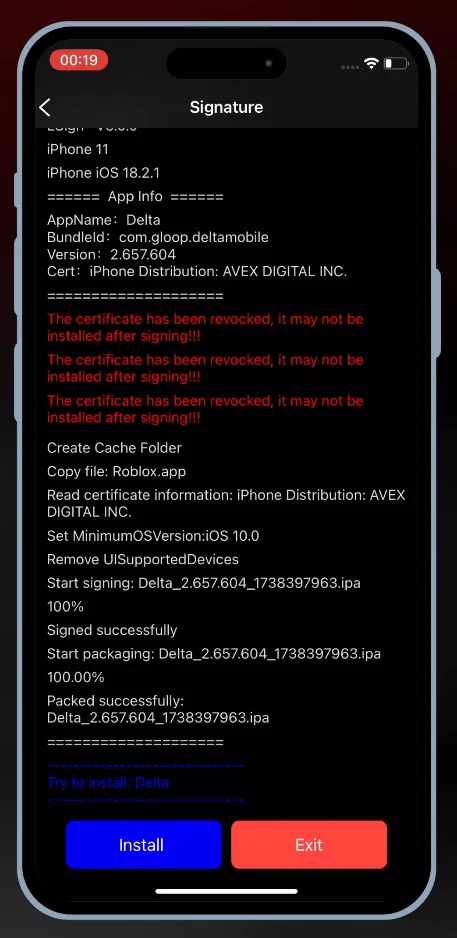
- Now, tap on the ‘Install’ button.
- When you do so, the Delta Roblox app will begin installing.
- Once installed, launch the app.
- That’s it.
That’s everything you need to know about how to download and install Delta iOS Executor using the ESign app.
