Are you encountering the ESign iOS app no longer available error? If your answer is YES then you are in the right place.
For the unversed, ESign is an application that allows users to sideload apps that are not available on the App Store.
By using the ESign app, you can sideload every IPA file on your iOS device and use it without any issues.
Unfortunately, some users are encountering errors while using the ESign app to sideload applications.
If you are also getting the ESign no longer available error then don’t worry as we have you covered.
Without any further ado, let’s get started:
ESign No Longer Available Error Solutions (2026)
One of the main reasons for encountering issues and errors while using the ESign app is incorrect setup.
You may be getting the ESign no longer available error because you have set up the ESign app incorrectly.
In that case, you can fix this error by installing and setting up the ESign app correctly.
To help you correctly, install and set up the ESign app on your iOS device, we created a step-by-step guide explaining the same in a very simple way.
Step 1: Install DNS
Before installing the ESign app on your iOS device, the first thing you need to do is install the DNS Profile.
To do so, use the steps written below:
- Open the web browser.
- And go to https://khoindvn.io.vn/.
- Now, click on the “Install DNS” option.

- This will start downloading the DNS profile.
- Now, open the Settings app.
- Then go to “Profile Downloaded”.
- Here, look for the DNS Profile that you just downloaded.
- Select the profile and then select “Install” and then “Install” again.

- This will install the DNS profile on your device.
- That’s it.
Step 2: Install ESign
Once you installed the DNS profile the next step is to install ESign.
To do so, use the steps written below:
- Open the web browser and visit the same website again.
- Here, select the “Install ESign” option.
- This will automatically start installing the ESign app.
- Once installed, open the Settings app.
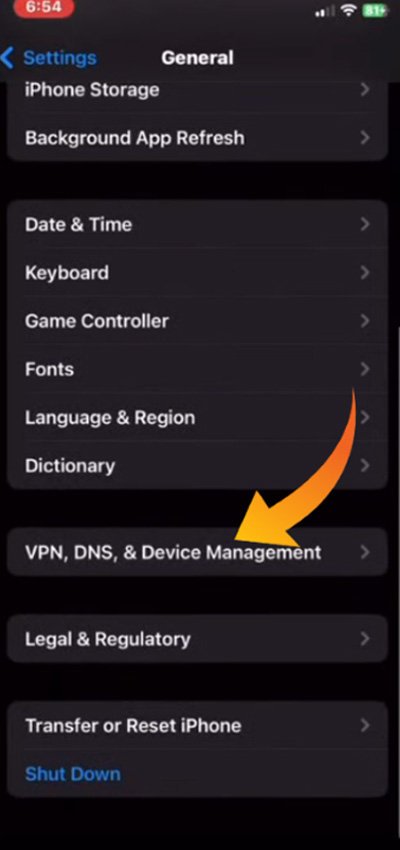
- Then go to General > VPN & Device Management.
- Here, select the ESign app.
- Then select “Trust”.

- On the appearing menu select “Trust” again
- That’s it.
Step 3: Import Certificate
Once you install the ESign app the next thing you need to do is import the certificate.
To do so, use the steps written below:
- Go back to the same website once again.
- Then click on the “Download Certificate”.

- This will start downloading the certificate on your iOS device.
- Now, open the Esign app and click on the Three Dots at the top.
- From the menu select Import.
- Then select the certificate file.
- Once the file is imported, click on it and select Unzip.

- Now, open the new folder, select the certificate file, and import it.
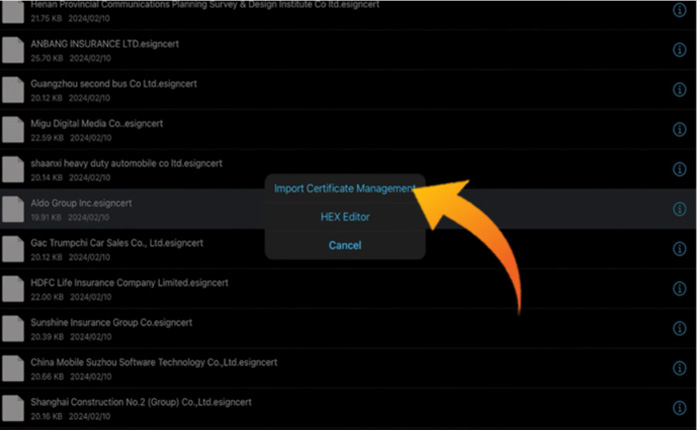
- That’s it.
Once you follow the above-mentioned steps to install and set up the ESign app then you won’t get any error while sideloading the apps using the ESign app.
That’s how you can fix the ESign no longer available error.
